12 October 2016
How To Use Google Webmasters Tools: 6 Points To Know
Don’t you wish you could just call Google and ask them about your site?
You could find out what they know and what they’re looking for to show your site higher in search results.
It would be a lot better than staring at your competition and wondering “what are they doing?”
Here’s the thing: you CAN find out that information for your site.
How awesome is that?
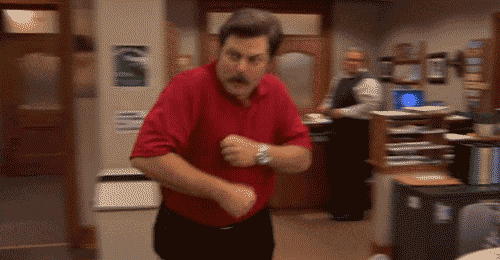
Google provides a tool that used to be called Google Webmasters (now Google Search Console), and it is crucial to understand what it can do for you, as well as what it provides.
If you want to rank on Google, here’s everything you need to know about how to use Google Webmasters Tools.
Google Search Console has many features that provide varying levels of insight. We’re going to focus on the vital ones you’ll want to make sure are set up properly.
You’ll also need to actively monitor these to make sure your site doesn’t slip and your hard work in digital marketing doesn’t fade away.
1) Site Improvements
Auditing your own site is about as fun as a trip to the dentist when you have a headache.
Google makes this easier by identifying the errors they’re looking for, and letting you know what improvements it recommends you make:
- Meta description length
- Duplicate meta tags
- Title tags that are duplicated or missing
- Title tag length
- Title tags that are “non-informative”
- Content that it can’t index
These are vital for your site to appear properly on Google. You could go page-by-page and do this manually, but Google Search Console can do it for you.
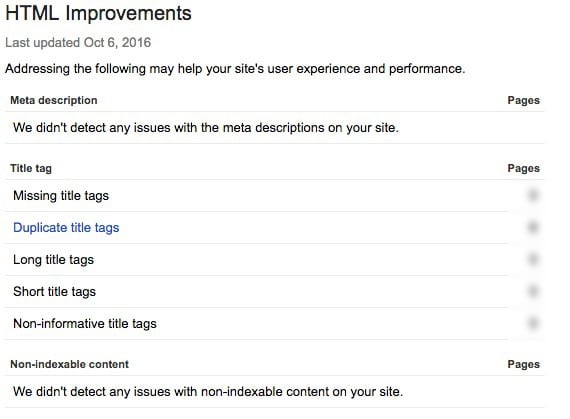
If you follow their recommendations, you’ll be well on your way to having a site that Google would be happy to show on its search pages.
2) Search Analytics
How are people finding your website?
What searches does Google think your website is a good fit for? If only there was a way for you to find out what search queries people were using to find your website.
Guess what: there is!
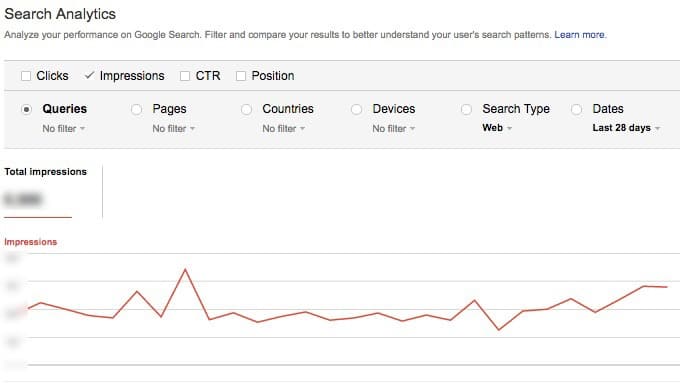
Search Analytics on Search Console let you pull data over a date range that will show you:
- What queries did people type into Google that caused your site to show up
- What pages are showing up in search results
- What countries is your site appearing in
- What devices are people using to find your site
But it gets better.
It’s not just impressions in search. Search Console will let you look these up too:
- Click Through Rating – how likely are people to click on your page when they search for a keyword
- How many clicks you got from a keyword you’re ranking for
- What position you’re ranking at for a keyword
Wait: it STILL gets better.
You can do time comparisons of this information. See what keywords you’re ranking for now vs. a month ago. Where’s most of your search traffic coming from these past 7 days?
You can even set custom date ranges and compare this data with your analytics data to see how it matches with your conversion data.
3) Links To Your Site
Backlinks are the tide that raises all ships when it comes to SEO.
The more credible links to your site, the better off you’re going to be with everything else.
Google indexes all of these links and makes it available to you to keep tabs on who is linking to your site and to which page.
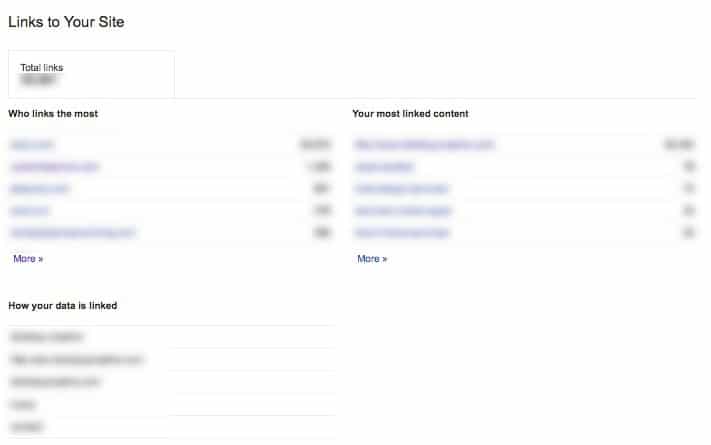
You can even see what anchor text (the text that is the actual link) is being used, which Google uses to gain some insight into what kind of link it is.
4) Structured Data
Google provides “rich text snippets” on its searches. Here’s an example in the image below:
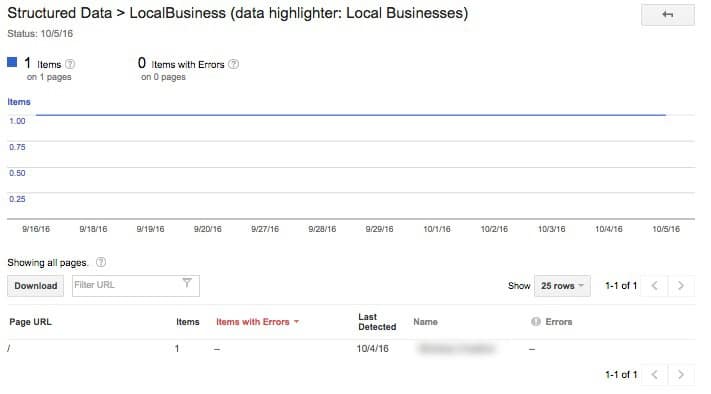
You’ll want to make sure you implement structured data correctly on your website so Google can index it properly and it’ll show in the search results.
Google Search Console provides a few tools to help you with this:
- A Structured Data graph showing you how it’s indexed and any errors it finds
- Rich Cards for products, events, and other opportunities
- Data Highlighter for you to specify to Google certain information about your business on the site
These can get advanced, at the very least you should use the Data Highlighter to make sure that your business information is obvious to Google. This, combined with directories, will help your site rank better for your local SEO.
5) Mobile Usability
You already know you can’t ignore mobile.
Google wants your site to be as mobile friendly as possible. Remember, its search results are like an endorsement – it’s Google telling the person searching “this site has what you’re looking for”.
If they use their phones to get to your site and have a bad experience, they’ll navigate away and find another page. That hurts your traffic, but it gets worse:
Google will notice that your site isn’t good on Mobile and will favor the competitor’s websites that are mobile friendly.
To find out what Google has on your website’s Mobile Usability, they’ve provided a tool showing issues that it considers issues.
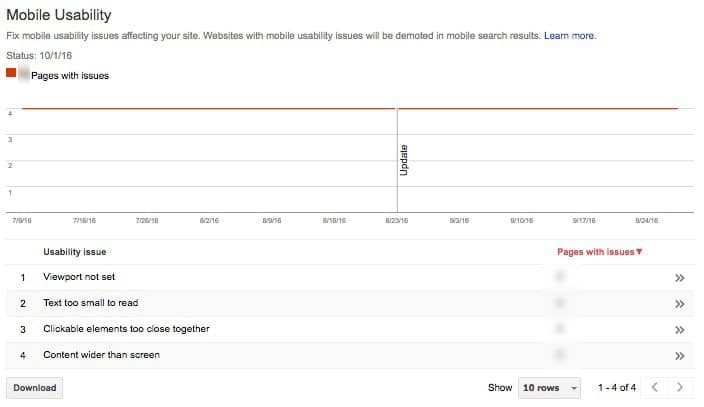
You need to be on top of this, Google makes it clear right there on the page:
Fix mobile usability issues affecting your site. Websites with mobile usability issues will be demoted in mobile search results.
Now THAT’S a call to action.
6) Crawl Errors
This is what Google’s crawlers see when they hit your site.
They crawl your website and any page it has indexed and can’t find anymore it will get a “404” response code (means “not found”). You can also check your robots.txt file, your sitemaps, and any URL parameters.
The important thing about this tab is that you keep the errors as low as possible. The last thing you want to do here is give Google a “challenge” to find out what’s on your site.
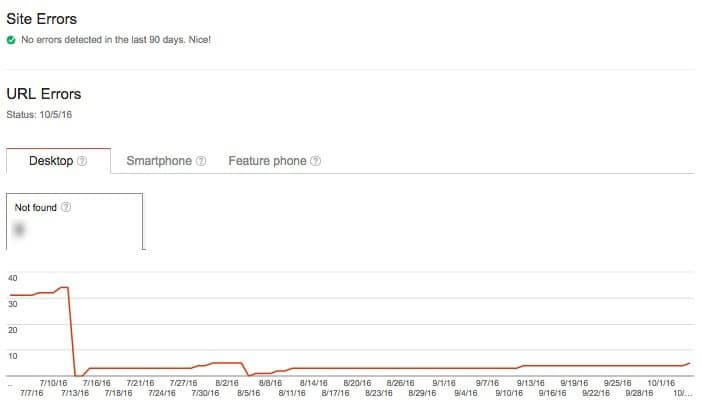
Google search console is a great tool to get insight into what they know about your site. If you have any questions on what else Search Console can do for you, contact us and we’ll be happy to go over it with you.