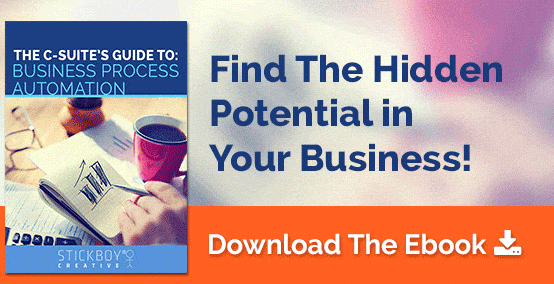28 September 2016
My Favorite Email Productivity Hack: A One-Two Punch
Sometimes it feels like there isn’t enough time in the day, right? You feel like you’re in the middle of an email storm and it’s impossible to find your way out.
Until today.
A few years ago I was turned onto a tool called Follow Up Then and loved how it allowed me to automate when I follow up with someone (for free!). If I want to make sure I reach out to someone next week, I just have to bcc “1week@followupthen.com” and next week it’ll pop back in my inbox. Done and out of my mind.
But then I added a piece to this email management puzzle, almost by accident, really.
We do a lot of process automation here at Stickboy®, but I was honestly surprised at how well this was working for my email productivity. What was the trick?
Adding a calendar.

So how can combining Follow Up Then and a Calendar get you out of this and boost your email productivity?
Step 1: Schedule Your Project Time
I ran across this tip months ago and couldn’t believe how much it changed things: you should schedule your time for different projects.
At the end of the day on Friday schedule your time next week on a calendar, filling up every available time that you can. During each of these blocks, that’s the only thing you can work on.
Every project should be accounted for and put the ones that require the most focus when you’re naturally more productive. You’ll end up with a calendar that starts to look like this image:
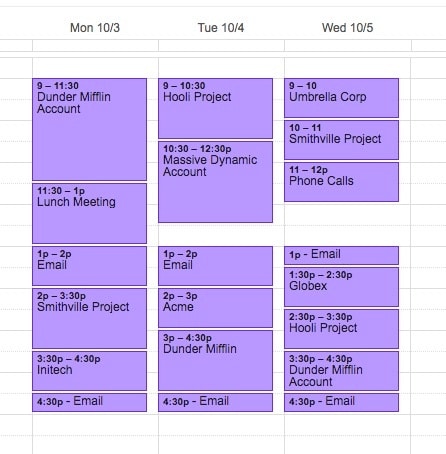
There are 2 important reasons for setting up your days like this:
- You’re scheduling a huge distraction in email for certain times of the day. Meaning you don’t even check your inbox until that time (or when you complete a task early and have time until the next one).
- You have built-in time to work on something where that item is the top priority.
Obviously, this is flexible so if you find you need more time, you just shift the calendar around to make time. Or, if something urgent comes up, then you have the ability to shift around items.
That’s important to remember: “shift”, not “delete”.
This will help prevent you from finding yourself in a situation where your productivity derails because you don’t have time for a project.
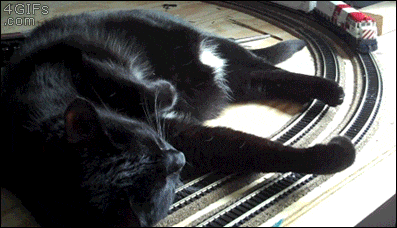
Step 2: Set Up Follow Up Then To Work With This Schedule
Essentially, what Follow Up Then really does is allow you to schedule when you get an email. The simplicity of that is what we’ll be doing to take our calendar and our email productivity to the next level.
When you’re processing your email, if it doesn’t need to be handled immediately, then simply forward it to the appropriate time when you will be working on it.
Meaning if an email comes in regarding a project that you don’t need to worry about until it’s scheduled time, you simply forward it for that appropriate time and day, and then forget about it.
It’ll return the email to you when you’re ready to deal with it.
It’s like having a personal assistant that walks in with a stack of papers containing everything you need right when you need it.
Imagine having a personal assistant that managed that for you. How much better would your email productivity be?
That’s Great, But What About Managing Things That Aren’t Emails?
What about phone calls? Meeting notes?
Emails don’t have to be forwarded to Follow Up Then to work. You can just send them an email with all of your notes and have it send back when you decide you need it.
For example, you take your notes in a meeting or on a call, but you don’t really have time to turn all of those into tasks now. You have time for this project scheduled on Thursday, so in the “To:” box you simply put “thursday@followupthen.com”, and on that day, all of your notes will arrive in your inbox when you’re ready for them.
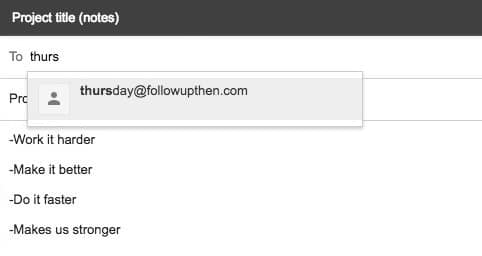
If you opt-in for the paid version, you can add attachments and other features to these follow-ups taking your email productivity even higher.
Two Small Issues With The System
Unfortunately, no email management system is perfect, and neither is this one. There are two flaws you should be aware of.
Personally, I think they’re easy to work around and worth it to have an email productivity system like this that lets me get control of my email.
- Rescheduling – This can be a bit of a pain. If you have a lot of emails scheduled to arrive at a certain time and you have to shift that project time, those emails won’t reschedule. So when the time comes, you’ll need to reschedule them by forwarding them to the new time.
- Can’t specify days and times – Follow Up Then will respond back on a certain day, but it’s difficult to set it up to respond back with an email on Thursday at 3 pm, for example. What I do is forward everything for that day, then at the beginning of the day I triage the emails for the time, I’ll be working on them. It only takes a couple of moments and then I’m set up for the day.
There you have it! A bit of automation to improve your email productivity. Hopefully, it works out great for you, and if you have any other ideas or feedback for this, please let me know.
If you also want to see more examples of what process automation can do for you or your business, we have a free ebook you can check out: